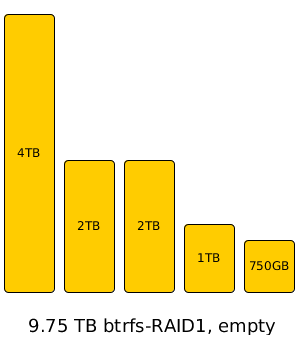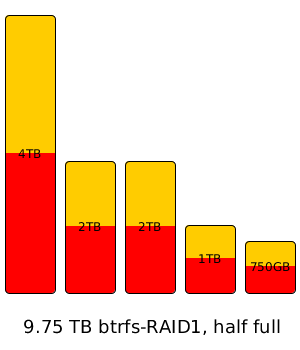Avahi is the equivalent to Apple’s “Bonjour” zeroconf network service. It installs by default with the ubuntu-desktop meta-package, which I generally use to get, you guessed it, a full desktop on virtualization host servers. This never caused me any issues until today.
Today, though – on a server with dual network interfaces, both used as bridge ports on its br0 adapter – Avahi apparently decided “screw the configuration you specified in /etc/network/interfaces, I’m going to give your production virt host bridge an autoconf address. Because I want to be helpful.”
When it did so, the host dropped off the network, I got alarms on my monitoring service, and I couldn’t so much as arp the host, much less log into it. So I drove down to the affected office and did an ifconfig br0, which showed me the following damning bit of evidence:
me@box:~$ ifconfig br0
br0 Link encap:Ethernet HWaddr 00:0a:e4:ae:7e:4c
inet6 addr: fe80::20a:e4ff:feae:7e4c/64 Scope:Link
UP BROADCAST RUNNING MULTICAST MTU:1500 Metric:1
RX packets:11 errors:0 dropped:0 overruns:0 frame:0
TX packets:96 errors:0 dropped:0 overruns:0 carrier:0
collisions:0 txqueuelen:0
RX bytes:3927 (3.8 KB) TX bytes:6970 (6.8 KB)
br0:avahi Link encap:Ethernet HWaddr 00:0a:e4:ae:7e:4c
inet addr:169.254.6.229 Bcast:169.254.255.255 Mask:255.255.0.0
UP BROADCAST RUNNING MULTICAST MTU:1500 Metric:1
Oh, Avahi, you son-of-a-bitch. Was there anything wrong with the actual NIC? Certainly didn’t look like it – had link lights on the NIC and on the switch, and sure enough, ifdown br0 ; ifup br0 brought it right back online again.
Can we confirm that avahi really was the culprit?
/var/log/syslog:Jan 9 09:10:58 virt0 avahi-daemon[1357]: Withdrawing address record for [redacted IP] on br0. /var/log/syslog:Jan 9 09:10:58 virt0 avahi-daemon[1357]: Leaving mDNS multicast group on interface br0.IPv4 with address [redacted IP]. /var/log/syslog:Jan 9 09:10:58 virt0 avahi-daemon[1357]: Interface br0.IPv4 no longer relevant for mDNS. /var/log/syslog:Jan 9 09:10:59 virt0 avahi-autoipd(br0)[12460]: Found user 'avahi-autoipd' (UID 111) and group 'avahi-autoipd' (GID 121). /var/log/syslog:Jan 9 09:10:59 virt0 avahi-autoipd(br0)[12460]: Successfully called chroot(). /var/log/syslog:Jan 9 09:10:59 virt0 avahi-autoipd(br0)[12460]: Successfully dropped root privileges. /var/log/syslog:Jan 9 09:10:59 virt0 avahi-autoipd(br0)[12460]: Starting with address 169.254.6.229 /var/log/syslog:Jan 9 09:11:03 virt0 avahi-autoipd(br0)[12460]: Callout BIND, address 169.254.6.229 on interface br0 /var/log/syslog:Jan 9 09:11:03 virt0 avahi-daemon[1357]: Joining mDNS multicast group on interface br0.IPv4 with address 169.254.6.229. /var/log/syslog:Jan 9 09:11:03 virt0 avahi-daemon[1357]: New relevant interface br0.IPv4 for mDNS. /var/log/syslog:Jan 9 09:11:03 virt0 avahi-daemon[1357]: Registering new address record for 169.254.6.229 on br0.IPv4. /var/log/syslog:Jan 9 09:11:07 virt0 avahi-autoipd(br0)[12460]: Successfully claimed IP address 169.254.6.229
I know I said this already, but – oh, avahi, you worthless son of a bitch!
Next step was to kill it and disable it.
me@box:~$ sudo stop avahi-daemon me@box:~$ echo manual | sudo tee /etc/init/avahi-daemon.override
Grumble grumble grumble. Now I’m just wondering why I’ve never had this problem before… I suspect it’s something to do with having dual NICs on the bridge, and one of them not being plugged in (I only added them both so it wouldn’t matter which one actually got plugged in if the box ever got moved somewhere).