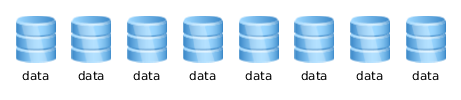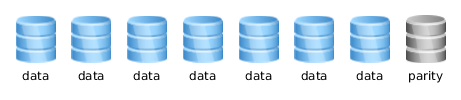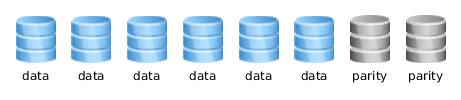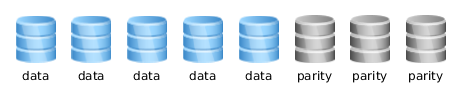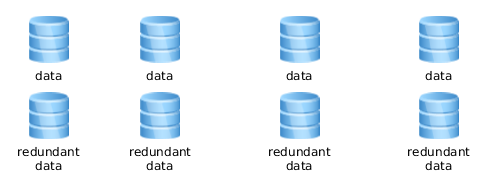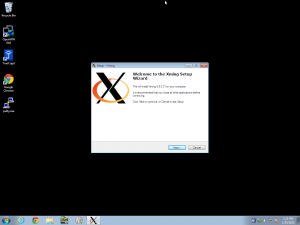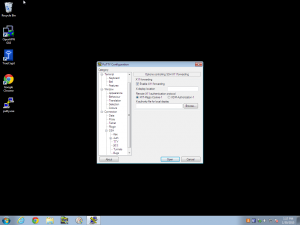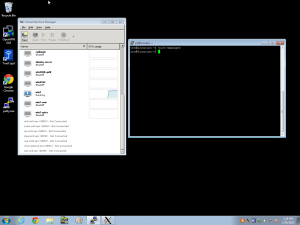Recently, the ElementaryOS Linux distribution screwed the pooch pretty badly, PR-wise – TL;DR if ElementaryOS nerfs the blog post they never should have made: “if you don’t donate money when you download ElementaryOS, you’re a cheater”. Yeah, that didn’t go down so well.
Where it got interesting was this Reddit thread discussing the gaffe. It never ceases to amaze me what a slippery concept copyleft really is, and how easy it is for people to get confused in discussing it and its ramifications. In case it isn’t obvious, by the way, I’m “people” too, so I’m going to revisit copyleft here with lots of citations for my own benefit as well as that of anyone reading. There are quite a lot of copyleft licenses, but I’m going to look at the GPLv3 (at this time, the most current version). I promise not to cite any other copyleft license in this article, and if I want to talk about a different one (GPLv2, Affero GPL, Lesser GPL, etc) I’ll make it perfectly clear when (if) I am.
First Things First
The first first thing – gnu.org itself provides a quick guide to the GPLv3. There is also a GPL FAQ that covers all the GPL licenses, not just GPLv3. There are instructions for the usage of the GPL licenses so you know how to make sure a license you’ve selected is properly applied to your work. And finally, and most authoritatively (this is the part which might be judged in a court of law; the rest is helpful but not legally binding), here is the gnu.org hosted authoritative copy of the most current version of the GPL itself – at the time of this writing, GPLv3. (There is sadly no way to specifically link to GPLv3 at gnu.org right now – the “old licenses” area direct links to old versions by specific number, but treats the GPLv3 as though there will never, ever be further alterations to the main GPL. Time will tell, I suppose.)
I will be citing the GPLv3’s terms directly from the version at gnu.org as linked above. I’m not going to attempt to move line by line through the entire license; if you want to do that, you should read the entire license yourself. Instead, I’m going to be moving through the basic rights afforded by copyleft and how they affect the usage, distribution, and commercial value of GPLv3 licensed software, referring to the GPLv3 directly where appropriate.
I am not a lawyer. I am not your lawyer. I am just a reasonably bright person who is reading through the text of the GPLv3, and interpreting it with the assistance of a couple of decades of industry experience and conversations with other reasonably bright people – some lawyers, some not – about what the license is intended to do, and what it actually does.
About the Preamble…
The GPL in general is a very unusual legal document – not specifically in terms of the rights it offers, and certainly not in terms of its complexity (there are contracts you wouldn’t want to carry around printed out without a wheelbarrow; no version of the GPL is one of them), but in terms of the fact that Richard Stallman is not a lawyer, but is an extremely, extremely stubborn man who will listen to advice from lawyers, but not take it.
It is incredibly abnormal for a legal contract to try to give you a plain English overview of what its actual goals, and put said overview in the legally binding contract itself. That’s incredibly abnormal because legal contracts are much like source code – comments may be helpful to you, but the compiler ignores them, and the computer itself is only “bound” by the actual instructions. RMS, for better or for worse, decided that was bullshit and declared that his Preamble is part of the contract itself. This frustrates the living hell out of actual lawyers, because – just like the comments in source code – text that humans in general find “easy reading” tend to be abstract, vague, and difficult to concretely interpret in predictable, enforceable ways. That’s why they’re comments, and why the actual executable instructions are there – if they were equivalent, we’d just write the comments and not bother with the code!
I’m not going to go into the Preamble here – it’s just a summary of the general idea of the license itself – but it’s probably worth realizing that technically, at least in theory, it’s legally enforceable. God help us all, lawyers, internet lawyers, and little fishies alike.
Your Copyleft Rights
Rather than trying to abstract the Preamble any further than it already is, I’m going to reproduce the list of basic rights which is laid out in gnu.org’s Quick Guide to the GPL linked above. While not a part of the license itself, understanding them is key to understanding why the license says the things it does, and what it’s trying to accomplish.
Nobody should be restricted by the software they use. There are four freedoms that every user should have:
- the freedom to use the software for any purpose,
- the freedom to change the software to suit your needs,
- the freedom to share the software with your friends and neighbors, and
- the freedom to share the changes you make.
When a program offers users all of these freedoms, we call it free software.
The GPL sets out to accomplish the granting of these basic freedoms almost entirely by governing the distribution of source code. (If you aren’t sure what source code, object code, or binaries are – or the differences between them – please visit the text of the GPL itself. There’s a Terms and Definitions section at the top.)
When aren’t you bound by the GPL?
This is a pretty key component to the GPL that most people don’t understand. Without distribution, it’s basically impossible to violate the GPL. You can modify GPL licensed code without having to give it to the whole world. The catch happens the first time you want somebody else to use your code – when you distribute the code to that other person, your GPL obligations kick in, and now you have to make the source code available.
Let’s look at the relevant bit from the GPLv3 itself:
You may make, run and propagate covered works that you do not convey, without conditions so long as your license otherwise remains in force. You may convey covered works to others for the sole purpose of having them make modifications exclusively for you, or provide you with facilities for running those works, provided that you comply with the terms of this License in conveying all material for which you do not control copyright. Those thus making or running the covered works for you must do so exclusively on your behalf, under your direction and control, on terms that prohibit them from making any copies of your copyrighted material outside their relationship with you.
Want to make your own super special fork of the Linux kernel that nobody gets to use but you, ’cause you’re so awesome? You can do that.
Own a company, and want to build your own super special private Linux kernel in-house, and have your staff of minions do the work, and your employees use workstations and servers running that kernel? You can do that.
Want to sell – or even give away – your new Awesum Kernel Terbo 2000? Welp, now your GPL obligations kick in. You can do that, but now you’re going to be bound by the conditions of the GPL, as we see in the very next line:
Conveying under any other circumstances is permitted solely under the conditions stated below. Sublicensing is not allowed; section 10 makes it unnecessary.
Conditions/Obligations For Distribution
OK, here’s where we get into the actual viral license and copyleft and enforcing your freedoms and all that other good stuff.
Here’s the basic overview:
- You may distribute your code, source or otherwise, to anybody you want to, at any price or none
- Anyone who you have distributed code to, you must also offer source code to, at no additional charge
- Anyone who you have distributed code to has the same rights, obligations, and conditions to that code that you did to begin with
Judging by the Reddit thread that started all this, there seems to be some contention on this point. So let’s dive into the license.
5. Conveying Modified Source Versions.
You may convey a covered work in object code form under the terms of sections 4 and 5, provided that you also convey the machine-readable Corresponding Source under the terms of this License, in one of these ways:
(The ways boil down to “the ways you’d normally get a copy of source code, if you intended to actually read, modify, compile, and/or further distribute it yourself.”)
This one, honestly, is a bit of a brain-bender, and I’ll admit I had some misconceptions about it until reading and re-reading and vacuuming the steam off of my skull afterwards. It’s very obvious that the GPL requires you to convey source, but does not require you to convey compiled code in any form. What’s easy to miss, in true Purloined Letter fashion, is that very first part of the sentence: “You may convey a covered work in object code form.”
So if – for example – you wanted to give somebody a copy of an RHEL install ISO, you could do that, even if you hadn’t compiled the code yourself. (You would be obligated to provide the full source code to whoever you gave the copy of the object code to if they asked for it, of course.)
That isn’t necessarily a useful right, though, which we’ll cover next.
Thinking several moves ahead
OK, so we’ve looked at enough of the GPL to understand the general thrust. (We skipped the patent section in the GPLv3, but for my purposes here, it’s enough to say “it’s there, and it tries to indemnify users from patent abuse in the same ways that the GPL has always tried to indemnify them from copyright abuse.”)
But what about loopholes and ramifications? This is a license that fits in fewer than ten generously-margined pages, even with headers and footers and website fluff prepended and appended; it doesn’t really attempt to and can’t possibly specifically try to chink or even specify every possible loophole or ramification. So you need to do a little of it yourself, especially if you’re going to play the ever-popular sport of internet lawyer – or put your own money on the line.
Can people just make copies of your actual binaries?
Yes, they can – it’s easy to miss, but the GPL gives them the right to copy your actual binaries, not just your source code. The more interesting question here is “does that matter?” and the answer is “not really.” If you want people to have to compile their own binaries rather than redistributing yours, the GPL does nothing to keep you from littering the source with boobytraps – effectively if not literally. Want to put in a routine that checks for a support contract and immediately refuses to continue if none is found? That’s perfectly legit, and it will keep people from just using your binaries. It won’t, however, keep somebody from modifying your source, stripping out the unwanted routine, and then themselves compiling and distributing that.
Obfuscating the source to try to keep people from dyking out your CheckCustomerStatus() routine isn’t an option, either:
“Installation Information” for a User Product means any methods, procedures, authorization keys, or other information required to install and execute modified versions of a covered work in that User Product from a modified version of its Corresponding Source. The information must suffice to ensure that the continued functioning of the modified object code is in no case prevented or interfered with solely because modification has been made.
If you convey an object code work under this section in, or with, or specifically for use in, a User Product, and the conveying occurs as part of a transaction in which the right of possession and use of the User Product is transferred to the recipient in perpetuity or for a fixed term (regardless of how the transaction is characterized), the Corresponding Source conveyed under this section must be accompanied by the Installation Information.
This section could frankly be better written, but basically if you make it impossible to dyke unpleasant things out of your code, you’re just going to have to give people support in dyking them out anyway.
The TL;DR on this one is you can effectively prevent people from distributing your binaries – but if you do, one of two things will happen. One, somebody sets up shop modifying, compiling, and distributing your code without the unpleasant bits in it, and now people get binaries and source from them, not from you. Or two, your project just isn’t interesting enough for anyone to bother with it if you’re going to be unpleasant about it, and it therefore dies on the vine.
An excellent example of this playing out in real life is Red Hat Enterprise Linux and CentOS. CentOS is a RHEL clone. CentOS is largely if not entirely compiled from source, rather than merely being copies of the RHEL binaries, because there are enough instances of RHEL referring to resources that are only available to Red Hat customers that it’s better to do it that way even though it’s a pain in the butt. I can tell you informally and you’ll-just-have-to-believe-me-but-it-shouldn’t-be-difficult that the relationship between Red Hat and CentOS was a little strained. Nobody would say anything bad about CentOS, publicly or for the most part even privately on the Red Hat campus, but it’s hard not to instinctively feel “those guys are stealing our customers.” But the official position was that a CentOS user wasn’t a RHEL customer – one of the most important selection criteria for a RHEL customer being “someone who wants to give us money.” This was a very wise position, IMO. In the end, Red Hat actually acquired CentOS itself – not to kill it on the vine, but to make sure it was being run well, and reap the PR benefits of running it well.
Red Hat is pretty awesome.
What if I sell one single copy of my GPL program, but then four billion people demand the source code?
This is a pretty reasonable fear; there’s a significant cost associated with distributing a program to thousands, hundreds of thousands, millions, or maybe even more people. “Internet scale” is thrilling, but it can be scary! But relax – remember the bit about how the GPL’s terms only kick in on distribution, and only grant rights to the person you distributed a covered work to? The rest of the world didn’t buy (or otherwise acquire) a copy of your program, so you don’t owe them jack in terms of copies of the source code.
The very first customer you sell to might decide to offer your source code to all those people, of course, with or without your permission. But you won’t be forced to do it yourself.
Let’s take this the next logical step, though: if your program is worthwhile, somebody will want to distribute it. If that person is you, you stand a chance to reap some benefit from it – that could be literal money in the form of sales, donations, or support contracts. Or it could be more immaterial, in the form of fame, respect, job offers, consulting gigs. But if you aren’t the one doing the distribution, it’s going to be less likely for you to be the one reaping the reward. So you should probably plan on distributing your code to all who ask rather than only to those who purchased it, even though you don’t actually have to. (See again: Red Hat eventually deciding to acquire CentOS… and continue their operation.)
What if I change my mind about GPL? Can the cat be put back into the bag?
Well, yes and no. You can always relicense your own code, but:
- Anyone who’s already acquired it from you under the GPL will still have their own rights of modification and redistribution
- If you’ve ever accepted contributions from community developers, you won’t have the rights to relicense them unless you suckered those developers into specifically signing full – not merely GPL – rights to their own contributions to you
- Information wants to be free.
In theory, you could release your awesome project, only sell it to five people, never let anyone else contribute to your own copy of it, never have anyone else fork it, outlive those original five people, and then relicense it proprietary. Mwahahaha! In practice, if your project ever got any market penetration or adoption at all, that’s never going to happen, even if you never let anyone else contribute to the codebase. Somebody out there is still going to have a copy, have distribution rights, and if there’s a significant group of people wanting it, they’ll distribute it. If there’s not a significant market for the project, then why worry about all this anyway?
If you’ve never accepted code contributions from anyone else, you can always distribute your work under any license you see fit, regardless of what licenses you’ve distributed it under before. The question quickly reduces to “does that matter?”, though, since anyone who ever received it from you under the GPL can themselves distribute it to whoever they like, and you have no right to prevent them from doing it.
Taking this a step further, what if you wrote a few thousand more lines of code adding lots of awesome new features and you don’t want to release that under the GPL, you want it to be proprietary? Yep, you can do that – again assuming you are the only author and/or all actual authors of all of the original code that’s still a part of YourProject 2.0 have granted you full control of the license – but you better think about that decision long and hard. If you’re the sole author, you have the freedom to stop distributing under the GPL – but everybody you’ve ever distributed to, and everybody they’ve ever distributed to, and so forth down the line equally have the freedom to just stop getting code from you. You might easily discover that nobody wants to buy your new v2.0 with the onerous license – now they prefer to get the v1.0 licensed GPL, and a community has sprung up around that codebase, and the next thing you know more new features and bugfixes and sweet, sweet PR is going to your “old and busted” codebase that you no longer really control, rather than the new and supposedly awesome one you’re sitting on.
Final Conclusions
- The GPL is awesome. Don’t fear it, embrace it.
- You can try to put the cat back in the bag, but don’t be surprised when the cat doesn’t actually go.
- If your customers want to do business with you, there’s money to be made.
- If your customers don’t want to do business with you, they aren’t – and won’t be – your customers.
A lot of these lessons are ultimately true for all business, not just FOSS business, of course. The GPL just forces you to realize them more quickly, and works harder to keep you from exploiting your way around it temporarily.